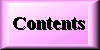2.0
Menus Explained
This section looks at the functions of the program menus
2.1
Enter New detail
Selecting this option will show a blank data entry screen which has
overlapping file tabs to group related information. The cursor will be
flashing at the first field.
Service No: Enter the members
service number here and press enter to advance to the next field prompt.
A field rule has been set for service number that prevents duplicate records
being entered twice or leaving the field blank.
Rank: Enter the members abbreviated
rank or alternatively check the menu option at the bottom of the screen
for [F3] Options . Press [F3] and a pop up window will display a list of
ranks. Use the arrow keys [Up], [Dn] to navigate through the list or type
the first few letters of the rank. There are two ways of displaying the
list, by press [F3] again to toggle the display order between "Alphabetical
position for rank" and "Alphabetically by rank". This list can be edited
by selecting the menu option "Utilities", "Rank list".
Surname: Enter the members surname
and press enter to advance to the next field. The members surname along
with other fields in the program will default to uppercase
Initials: Enter the members
initials with a period separating each initial and press enter
Date of birth: Enter the
members date of birth here and press enter.
Age: This field will be skipped
during data entry because it is calculated from the date of birth and your
computers system date. (If your computers system time is incorrect you
can re-set it by typing "Date" at the DOS prompt and entering the correct
date.)
Sex: This field will always default
to "M" during data entry but you can override it by typing over it. Only
two characters are allowed "M" or "F". Press enter to go to the next field.
Sub Unit: Enter the sub unit
the member belongs to or press [F3] for a list of options. The pop up list
has been provided to ensure data accuracy for all records. If a sub unit
is typed which doesn't exist in the pop up database then you will be prompted
to confirm whether you want to allow the entry. You can edit the pop up
list of sub units from the "Utilities", "Sub Unit list" option. ( You should
add all applicable sub units to the database before initial data entry
for each member in the unit to save time swapping back and forth between
databases )
Corps: Enter the Corps the member
belongs to and press enter to go to the next field. If you want you can
press [F3] for a list of available Corps. If a Corps is typed which doesn't
exist in the pop up database then you will be prompted to confirm whether
you want to allow the entry. You can edit the pop up list so that all Corps
applicable for your unit appear, by selecting the menu options "Utilities",
"Corps List".
ECN (Employment Category Number):Enter
the members Employment Category Number here. This field has been included
as a cross reference to determine whether a members medical standard is
suitable to his/her employment category. The ECN list can be edited from
the menu options "Utilities","C. ECN List".
Category: Enter the members
Army category as ie: "ARA" or "Reserve" and press any key to continue.
You can press [F3] for options. you can only enter a category that is found
in the pop up list. The pop up list is editable. from the "Utilities",
"1. Service category" menu option.
Notes [Alt-M]: The "Notes" field has
been provided to allow you to enter detailed notes, remarks, or additional
information about the members medical history. To access or edit the Notes
field you can press the key stokes [Alt-M] or double click it with your
mouse. This will bring up a full screen basic text editor which allows
you up to 10,000 characters worth of notes to add. When you have finished
typing ,save the note by pressing [F10]. Full view of the notes will be
hidden and the word "...Memo.." will
appear to indicate that there is information contained in the field. To
view or edit the memo again, double click the word "..Memo.." with your
mouse or press [Alt-M], make your changes and press [F10] or right click
your mouse or press [Esc] to lose any changes.
-
Note : Any information contained in the Notes field
can be printed by selecting "Print" from the first page of the members
record and selecting the option, "A. Medical record". The Notes information
will print as page 2 of the members medical record.
Blood group: Enter the members blood
group or press [F3] for a list of options. The blood group can only be
entered as i.e.: "O+", Not "O Pos". Incorrect entries are rejected to prevent
mistakes.
Colour Perception:
Enter the members colour perception i.e. CP 1,2 etc. as applicable to current
instructions.
PES: Enter the members current PES
or press [F3] for a list of options which also explains what each PES stands
for. Highlight the PES you want from the pop up window and press enter
to insert the selection.
G6PD Date: Enter the date
for the members Glucose 6 phosphate dehydrogenate deficiency test .
Last Dental: Enter
the date of the members last full dental check
Dental Class: Enter the
members Dental class i.e. : 1, 2, 3 or 4 as determined at the last Dental
check up.
Last Med Board: Enter
the date of the members last Med Board
Med Board Due: If entering
a new member record this will default to 3 years from the date of the members
last Med Board. Accept this date or overwrite it to indicate the date the
member should be due for the next Med Board.
Allergies: Enter any known
allergies the member has. The field length for Allergies is 60 characters
only. Each Allergy should be separated by a comma to assist you in doing
searches at a later date.
Restrictions: Enter any
restrictions the member has, leaving a comma between each restriction.
Laser Eye: Enter the date
the members laser eye test was given if applicable to the members trade
HIV Date: Enter the date the
member was last screened for HIV.
HEP C Date: Enter the date
the member was last given a test for Hepatitis C.
Height, Weight
and BMI (Body Mass Index): Enter the members height in centimeters
and weight in Kilograms. The following field (BMI) is auto calculating
and gives the members Body Mass index according to the members height and
weight entered.
Typhoid Given: Enter the
date the member was last given an injection for Typhoid.
ADT Given: Enter the date the
member was last given the injection for ADT. The due date will auto calculate
10 years from the given date.and blink an orange colour if overdue. An
over due inoculation will print on the report regardless of date.
Polio date given: Enter the date
the member was given the Polio/Oral Sabin . The due date will automatically
default to 10 years from the given date and will blink an orange colour
if it is overdue. An over due inoculation will print on the report regardless
of date.
MMR Date Given: Enter
the date the member was given the MMR inoculation. The due date will automatically
default to 10 years from the given date and will blink an orange colour
if it is overdue. An over due inoculation will print on the report regardless
of date.
Japanese Encephalitis:
Enter the date an injection for Japanese Encephalitis was given.
Plague: Enter the date the member
was given an injection for Plague.
Mantoux: Enter the date member
was given mantoux test.
Result : Enter either "POS"
or "NEG" here dependant on the outcome of the members Mantoux test. Only
"POS" or "NEG" are allowed in this field. You may press F3 for options.
BCG Date: Enter the date the
member was given the BCG test . The three fields "Mantoux", "Result" and
"BCG Date" are related and current information staes that if a members
Mantoux test was NEG then a BCG is required. If you want to find or creat
a list of all members who have NEG in the result field and have no date
for the BCG then it can be done usin the following procedure.
From the View menu select Browse, this will show the default browse
table. Select browse again then select the table option which contains
the options for," [ ] CP,Lasereye, Blood GP, Mantoux, BCG" and press
[F10]. The relevant fields will be shown. Press "Q" and the query screen
will be shown. Go to the relevant fields and in the RES field enter "NEG".
Go to the BCG field and enter a "!" ( exclamation mark) then press [F10],
this will return a list of all personnel in the database who's Mantoux
test was NEG and who haven't been given a BCG. You can print the list from
here.
HEP A 1st Given: Enter the
date the member was given the first inoculation for HEP A. HEP A 2nd Given:
The date due for the second inoculation is calculated automatically as
one month from when the first inoculation was given. Enter the date the
member was actually given the 2nd inoculation for HEP A. An over due inoculation
will print on the report regardless of date.
HEP A 3rd Given: The date due
for the third inoculation is calculated automatically as one month from
when the second inoculation was given. Enter the date the member was actually
given the 3rd inoculation for HEP A. An over due inoculation will print
on the report regardless of date.
HEP A 1st Booster:
The date due for the first booster is calculated automatically as 5 years
from when the 3rd inoculation was given. Enter the date the member was
actually given the 1st Booster for HEP A. An over due inoculation will
print on the report regardless of date.
HEP A Subsequent boosters:
Subsequent boosters will be due every five years. Enter the date each subsequent
booster is given and the due date will change accordingly. An over due
inoculation will print on the report regardless of date.
HEP B Inoculations:
HEP B Given and due dates are identical to HEP A. Follow the instructions
for the HEP B Due and given date as per the instructions for HEP A.
2.2
Entering records in scrolling Regions
There are three scrolling regions on a members record which
can be found on the form TAB's [Member]. [Appointments]. [Hosp/Admission]
A scrolling region allows you to enter up to 1,500 records per region and
can be made active by clicking inside the region with the mouse or pressing
the [TAB] key continuously until the desired region is active. Once inside
the region, the menu bar at the bottom may change slightly to show the
available options whilst in that region. To navigate inside the region
use the [up], [dn] arrow keys or the mouse to scroll the records in the
region.
2.2.1
Occurrence / History entries: The occurrence entries appear in
a scrolling region on the first form during data entry. This region is
a separate database which allows you to enter a maximum of 1,500 occurrence
entries. To enter a new record into the region press [TAB] or click your
mouse inside the borders of the region and select "enter" from the menu
bar at the bottom of the screen. Date: The date field will automatically
default to today's date . Press enter to accept it or over type it if you
wish the occurrence to be a different date.
The occurrence field is 120 characters in length and is split over two
lines which will automatically word wrap. Enter a short note for the occurrence
and press [F10] to save the entry or [CTRL-ENTER] to save the entry and
enter a new one. Each entry is then sorted in date order with the most
recent entry showing first in the region. If you wish to see all the entries
for that member you can click your mouse in the region or press [TAB] to
make it active and use the [UP],[DN],[PG-UP],[PG-DOWN] keys to scroll up
and down through the entries or alternatively use you mouse on the available
[UP], [DN] arrows to the right of the region border. You can also select
the menu bar option at the bottom of the screen [Print] which will bring
up a list of available reports for that member. Option "E" will print all
the members occurrences to Screen, Printer or File.
2.2.2
Appointments entries: This region can be found on the "Appointments"
TAB from the view screen. The principles for viewing and entering entries
in this region are the same as for Occurrences.
-
Referal: Enter a referal number applicable to this appointment.
-
Date: Enter the appointment date and press enter to go the
next field.
-
Time: The time field automatically defaults to the current
system time. Press enter to accept it or over type it to change it. Enter
all times in military format as HH:MM. Press [Enter] to go to the next
field.
-
Referred to: Enter the name of the Dr or specialist the member
was referred to and press enter.
-
Referred by: Enter the doctor or specialists name who made
the referral and press enter
-
Account received: Enter the date your RAP received the account
from the doctor or specialist.
-
Account reference: Enter any references from the account
such as invoice number or any account reference details. This field automatically
defaults to "N/A" during entry. Press [enter] to accept it but it is preferable
to have some sort of reference for accuracy in conducting a search at a
later date.
-
Date Sent: Enter the date the account was sent from your
RAP after it has been approved.
-
Amount: Enter the amount appearing on the account.
-
Injury: Enter "Y" if appointment was for an injury or "N"
if for an illness . This is the last field for data and you can press [F10]
to save the entry or [CTRL-ENTER] to save the current record and enter
a new one.
2.2.3
Hospital Admissions: This region can be found on
the "Hosp/Admission" TAB from the view screen. The principles for viewing
and entering entries in this region are the same as for Occurrences.
-
Referal: Enter the referal number applicable to the members
hospitalisation
-
Admitted: Enter the date the member was admitted to Hospital
and press enter.
-
Discharged: Enter the date the member was discharged from
hospital . The number of days in the facility will auto calculate and a
running total will be displayed at the bottom of the screen.
-
Leave from and Leave to: Enter any convalescence leave dates
the member was given for this entry and the number of days will auto calculate
and give a running total at the bottom of the screen. A report of members
who are or are still on convalescence leave can be generated from the Reports
Menu. To generate a report from the main menu select "reports","C. Hospital
Admissions", "D. Convalescence dates",and when prompted enter the dates
"from" and "to". A report will be generated which includes all members
who were or are on convalescence within those dates and also members who
are on an ope ended convalescence leave ( where the TO: date field is blank).
-
Facility Name:Enter the name of the hospital or facility
the member was admitted to and press enter.
-
Diagnosis: Enter a short description of the diagnosis / reason
for admission. To assist with record searches at a later date you should
always include a key word in the diagnosis such as "Ankle" which would
assist in searching for all occurrences where diagnosis was related to
any kind of Ankle injury.
-
Doctors Name: Enter the name of the doctor in charge of members
treatment in hospital. This is the last field for data and you can press
[F10] to save the entry or [CTRL-ENTER] to save the current record and
enter a new one.
-
Admission Type: Select [F3] for a pop up list of codes representing
admission types. This pop-up list can be edited or changed from the utilities,
E. Admission codes list.
-
Mode of separation: Select [F3] for a pop-up list of codes
associated with mode of separation of discharged type. This pop-up list
can be edited from the utilities, F. Mode of separation list.
3.0 View
-
The view menu will show a completed form for one member and is laid out
in a similar fashion to the file tabs in a filing cabinet. Each tab represents
a related group of information for one member. The tabs are: [MEMBER] [MEDICAL]
[INOCULATIONS] [APPOINTMENTS] [HOSP/ADMISSIONS] To show the detail for
each tab you can click on it with your mouse or press [CTRL+PGDN] or [CTRL+PGUP]
to open each tab in sequence. When you first select the "View" option from
the menus the "Find" dialogue box appears asking for ......Which 'Surname'
..... Enter a Surname or the first few characters and press [Enter] to
go to the first match. If you wish to find a record using another index
other than by surname you will see an option at the bottom of the screen
[F2] use alternative index.
-
Press [F2] and the list of available indexes will
appear to choose from or press Escape to clear the search box.
3.1
The View Menu bar
-
At the bottom of the screen in view mode is a menu bar showing the available
options for the form. The menu bar options are: Move Up one record
in the current index order ¯ Move down one record in the current index
order [Enter] Enter a new record [Change] Change the details on the current
record [Browse] Show up to 20 records per page in a table type format [Index]
Shows a list of indexes to sort the data by instantly [Find] Displays a
prompt for you to instantly find a record according to index [Query] Changes
current form and allows you to do complex searches of records [Delete]
Prompt to confirm whether you want to delete the whole record or the record
within the region window. [Print] Shows a menu box with available reports
for the viewed members record.
4.0
Browse Menu
The Browse menu allows you to see records in a different way to the view
form. Up to 20 records can be shown on the screen at any time in a tabular
format similar to a spread sheet. There are five browse options available:
-
4.0.1
A. Main records- Shows all fields from the database except those
from a scrolling region
-
4.0.2
B. Appointments- Shows all appointments for members.
-
4.0.3
C. Accounts details- Shows all records which have
been entered for accounts This browse table is only slightly different
to appointments as the region "Appointments" contains all the details for
appointments and accounts. D. Occurrences/History Shows all records where
occurrences have been entered for any member, such as RAP attendance's.
-
4.0.4
D. Occurrence/History - Shows basic member details, the
date of the occurrence entry and the 120 character occurrence/history information.
-
4.0.5
E. Hospital Admissions - Shows all records where hospital admissions
entered for any member.
-
4.0.6
F. Fast Table Editor- The Table Editor menu has been
added to allow you a faster way of editing or updating records using the
browse table layout. When the browse table is first displayed it will show
all database fields from left to right. Use the left/right arrow keys or
click on the arrow symbol indicated on the top left or top right of the
screen to move the fields in that direction. When you have the column containing
the field you want to edit highlighted you can press "change" from the
menu bar at the bottom of the screen and change the data for that field,
press the down arrow key and change the next and so on. Each time you press
the down arrow key or up arrow key the members name and basic details appears
on the bottom of the screen to let you know which record you are editing
as the service number and name field may be too far to the left or off
the screen for you to see which record you are changing. Alternatively
if you are working on a particular field such as the dates each member
had their last Med Board, you can press the "Browse tables" menu option
from the bottom of the screen. This will display a selection box of browse
table to choose from which restrict the browse table layout you are working
on so only the applicable fields you want are displayed in the browse table.
When the browse table selection box is displayed use the up/down arrow
keys to scroll up and down through the selections and press enter to select
the desired browse table. Whenever a browse table is active you can change
the current index to re-sort the records according to that index, change
a record, find a record according to the current index, or perform a Query
to display a special group of records.
Each browse table has a menu bar at the bottom of the screen showing the
applicable options for that browse table. Reports can be generated from
browse tables by pressing the print option from the menu bar at the bottom
of the screen. These reports are different from any found in the reports
menus as they basically print exactly as seen on the screen. All the browse
menus have the Query menu option available so that if for instance you
asked for all members who were blood group O+ , Over the age of 35 and
male you could print the results as seen on screen. When selecting the
main browse table, "A. Main records", all the database fields are shown
on screen from left to right. In most cases this represents too much information
to navigate around, so restricted browse options are available by selecting
"Browse Tables" from the menu bar at the bottom of the screen. This will
show a pop up list of restricted browse tables to choose from. Click on
the desired browse table with the mouse and press [F10] or use the [UP],
[DN] arrow keys to scroll through the list and press enter on the highlighted
option. The selected browse table will show the basic member information
and the fields that you selected from the pop up list.
5.0
Reports
The reports menu has underlying sub menus for a wide variety of reporting
options such as :
-
5.1
A. Appointments - The Appointments menu will generate a report
showing the members service number, name and initials, the appointment
date and time, who they were referred to and who they were referred by.
When the menu option is selected a prompt box will be displayed on the
screen for you to enter a date period , "From" and "To". Initially the
date box will show today's date in both the "From" and "To" prompts, accept
these defaults if you want to print a report showing only today's appointments
or enter another date period to print a report showing all appointments
between a dates. When you have entered the dates press [F10] and you will
be given the choice of "Screen", "Printer" or "File" to send the report.
-
5.2
B. Accounts - The accounts menu will display
further options on reports regarding accounts
-
5.2.1
A. For selected member- When this menu is pressed a pop up box
appears showing a list of all members in alphabetical order. Use the up/down
arrow keys to make a selection or type the first few letters of the members
name to find the first match for the member you are selecting. Alternatively
you can press [F3] to toggle the display order of the records from alphabetical
by surname to numerical by service number. Finding a record is determined
by which index order you choose. Select "Screen" printer or file to send
the report. If no records are found for that member you will be told "No
valid records in current range".
-
5.2.2
B. Accounts not received-This report will display a list of members
alphabetically where the "Date Account received" field has not had a date
filled in.
-
5.2.3
C. Accounts not sent - This report will show all records where
the "date sent " field is blank.
-
5.2.4
D. Received in a period - This report shows all records where the
account was received within a given date period. When the menu option is
pressed you will be prompted to enter a date period.
-
5.2.5
E. Sent within a period - Shows all records that were sent within
a given date period. Enter the date range when prompted.
-
5.2.6
F. Received & Sent for period - Shows all records that were
received and sent within a date period. Enter the date range when prompted.
5.3
C. Hospital Admissions
This option shows sub menus available for entering and tracking member
Hospital admissions.
-
5.3.1
A. Member admissions - When this menu is pressed a pop up box appears
showing a list of all members in alphabetical order. Use the up/down arrow
keys to make a selection or type the first few letters of the members name
to find the first match for the member you are selecting. Alternatively
you can press [F3] to toggle the display order of the records from alphabetical
by surname to numerical by service number. Finding a record is determined
by which index order you choose. Select "Screen" printer or file to send
the report. If no records are found for that member you will be told "No
valid records in current range".
-
5.3.2
B. Current admissions - This option will show all entries where
the member has been admitted to hospital on a given date and has not been
discharged.
-
5.3.3
C. Admissions for a period- Shows all members who were admitted
to hospital within a given date period.
-
5.3.4
D. Convalescence dates - Shows all members who are or have been
on convalescence leave during a given date period.
-
5.3.5
E. Summary of admissions- Prints the summary of admissions to a
health facility for a period. This report covers information such as admission
type, mode of separation and period hospitalized.
5.4
D. Med Boards
-
5.4.1
A. For a date period - This report will show all personnel in the
unit who are due for a Med Board within a date period and will also include
all Med boards that are overdue. The report will show the members name
and details and will be sorted alphabetically by surname within each sub
unit. Each sub unit will start on a separate page so that reports can be
sent out if required . The report will also show when the members last
Med board was, when the next is due, the members current PES and whether
the Med board is overdue.
-
5.4.2
B. Dates for NON FE Pers - A report will be generated
for every member in the unit who has a current PES of anything other than
"FE" showing the date of their last Med board, next due, current PES and
whether the Med board is overdue.
-
5.4.3
C. Med Board Report -
prints a report showing all member details and last med board and next
due date and current PES. Initially you will be prompted to select a sub
unit or All or only records from a Query list. This allows you to print
a report for a sub unit or the entire unit and a report showing only a
specific group of members as defined by a Query which you specify.
5.5
E. Inoculations
This is a sub menu to a variety of reports available for inoculations
and each menu has the following principles in common: Any inoculations
which are overdue are printed regardless of date period entered. When the
menu is selected a pop up box appears for you to select a particular sub
unit if required or at the bottom of the sub unit list is "All Sub Units
In List". Select this option to print for the entire unit, sorted alphabetically
by surname and by sub unit Before the report destination box appears a
reminder appears telling you that the report could take up to 10 seconds
per sub unit to calculate. If you send the report to the screen you should
press [Enter] for continuous printing and let the report continue until
all records have been exhausted. The word "End" will appear on the bottom
left of the screen. Use the Page - UP/DN or [é], [ê] arrow
keys to scroll back up through the report.
-
5.5.1
A. Typhoid - Generates a report showing all personnel in the unit
,sub unit or user defined Query list with the dates members were given
Typhoid innoculation.
-
5.5.2
B. ADT - Generates a report showing all members due
for the ADT inoculation within a date period and includes any overdue inoculation
regardless of period specified.
-
5.5.3
C. Polio - Generates a report showing all member who are due for
a Polio vaccination within a date period and includes overdue vaccinations
regardless of date period specified.
-
5.5.4
D. Other Innoculations - Generates a report showing all members
dates given for MMR, Japanese Encephalitis ,Plague, Mantoux, Mantoux Result
and BCG for a unit, sub unit.or user defined query list.
-
5.5.5
E. HEP A - Generates a report showing all members due for HEP A
inoculation within a period and includes any overdue inoculation regardless
of period specified. HEP A inoculations shown include any due for 1st,
2nd, 3rd, 4th and subsequent boosters due.
-
5.5.6
F. HEP B - Generates a report showing all members who are due for
HEP B inoculation within a given date period and includes any overdue inoculation
regardless of date period specified. HEP B inoculations shown include any
due for 1st, 2nd, 3rd, 4th and subsequent boosters due.
-
5.5.7
G. Inoculations Due - Generates a report showing all members who
are due for innoculations which have a specific due date such as
any of the above inoculations within a given date period and includes any
overdue inoculation regardless of date period specified. HEP A and B inoculations
shown include any due for 1st, 2nd, 3rd, 4th and subsequent boosters due.
-
5.5.8
H. Missing Data - Reports all occurrences where date information
is mission from any members records and includes members who are overdue
inoculations.
5.6
Statistical reports
-
5.6.1
A. PES Stats - Selecting this option will immediately
bring up the list of sub units to choose from. Select the sub unit you
wish to see PES Statistics from or select "ALL" to run a report showing
the statistics for the entire unit.
-
5.6.2
B. BMI - Reports information containing, Height, Weight and body
mass index as well as report summary and averages
-
5.6.3
C. Personnel Numbers - Generates a report showing a summarized
total of ranks within the unit. A "pop-up" selection box of sub units will
appear. Select the sub-unit or "All" from the selection box to run the
report.
5.7
Other
Other miscellaneous report options are included under this sub menu
and are :
-
5.7.1
A. History occurrence -When prompted enter a date period "From"
and "To" for the report. This will then list all History/Occurrences for
members in that period. The date "From" and "To" will automatically default
to today's date so that you can immediately see entries for today but you
can over type this if you wish.
-
5.7.2
B. Audit check form - The Audit check form option has been included
to enable you to pre-print Audit checks on medical records. You are given
the option to print the Audit check forms for a sub unit, the entire unit
or only those records specified by running a Query-by-form
(See the section regarding Query-by-form ) The box then includes spaces
for you to enter, Service number, rank, initials and the audit check date.
This information is not mandatory but will save you time handwriting the
detail in whilst doing the check.
-
5.7.3
C. SA13 Issue sheets -The SA13 issue sheets option works in the
same manner as the "B. Audit check form" except it prints an A4 sized SA13
issue sheet with pre printed names.
-
5.7.4
D. Nominal Roll - The nominal roll menu option prints an A4 sized
nominal roll which includes, Service Number, Rank, Surname, Initials, Sub
Unit and five check boxes and a remarks column. The report option works
the same way as the Audit check forms and SA13 issue sheets.
-
5.7.5
E. AIRN - The AIRN option allows you to print the
Army Individual Readiness report which includes, Regimental number, Rank,
Surname, Sub Unit, Current PES, Date of last Med Board, The date the next
HEP B inoculation is due, Whether the HEP B course of inoculations is complete,
the members last dental and the members dental class. The choice of report
options are the same as for the "Audit check form".
-
5.7.6
F. Referals - Sub Menu to A. Referals for Hospitalisation
or B. Referals for an appointment which allows you to print a report showing
any related Hospitalisation or appointment for a specified referal number.
6.0 Utilities
The Utilities menu option gives you to a comprehensive list of program
maintenance tasks and additional information such as :
-
6.1.1.
Category - The category list relates
to the available options that are available as a pop-up choice for the
"Category" field during data entry or editing an existing record . Category's
relate to a members type of military service such as "ARES" - Army reserve
or "ARA" - Regular Army or any user defined category acceptable by your
unit.. You can edit or add to this list by using the menu options available
at the bottom of the screen.
-
6.1
A. PES List - The PES list contains all the relevant PES codes
used in unit RAP's. When you select this option it will take you directly
to the PES list where you can Change, Edit or Delete PES codes and descriptions.
This list is used by the program when you are entering or changing details
for a member and is included as an [F3] "POP-UP" list when the cursor is
at the PES field.
-
6.2
B. Corps List - The Corps list menu will take you to the Corps
list database where you can enter, change, or delete a list of Army Corps
and descriptions. This list should be maintained so that it contains all
the relevant Corps applicable to your unit prior to initial data entry
.A comprehensive list is already entered which will suit most units. When
you are entering a new member to RAP Manager this list is used as the [F3]
POP-UP list when the cursor is flashing at the Corps field.
-
6.3
C. ECN List - The ECN list contains an extensive collection of
Employment Category Numbers. When the menu option is selected the list
is shown and can be edited using the available functions listed at the
bottom of the screen. When you are entering a new member to RAP Manager
this list is used as the [F3] POP-UP list when the cursor is flashing at
the ECN field.
-
6.4
D. Rank List - The rank list menu contains all the relevant ranks
within the Army and has a "Rank" seniority" position assigned to each one.
Using this list you can Enter, Edit , Change or delete ranks from the list
and includes an on-line help file which explains what the rank position
field is for. All you need to do is enter a relevant abbreviation for a
rank and a seniority position. (press "H" for help while viewing the list
to see how to enter a seniority). When you're entering a new members details
or changing an existing one you may only enter a rank that is contained
in the list.
-
6.5
E. Sub Unit List - The sub unit list allows you to Enter, Change
or Delete from a list of sub units. The list contains three fields: Number:
Enter a unique number for the sub unit, this should, where practical, be
the same number the main Q store uses to identify it as a "Sub Account".
Abbreviated: Enter a short , maximum, ten character abbreviation for the
sub unit name Sub Unit full name: Enter the full description of the sub
unit . The sub unit list is used as an [F3] POP-UP list when entering or
changing a members details and only an authorized entry found in the sub
unit database will be allowed. Sub Unit name "AA" - ALL SUB UNITS IN LIST
can't be edited or deleted !
-
6.6
F. Admission Codes List - Allows you to edit or change the pop-up
list of admission codes for hospitalization
-
6.7
G. Mode of separation List - Allows you to edit or change the pop-up
list of available codes for mode of separation or discharge from a medical
facility.
-
6.8
H. Pack Database - The pack database option permanently remove
deleted records from the program. When records are deleted from any menu
bar option they are only removed from any indexes associated with the program
and are no longer referred to in any report options. The records are, however,
still contained in the database and can only be found by using a browse
list with the current index being "A. By Record number". The index "A.
Record Number" has each record sorted according to the order each record
was entered into the database. Each deleted record is noted with the diamond
(u) symbol to its left and can be UN-Deleted by pressing [ALT - U]. The
pack database option should be used with care, as deleted records can not
be retrieved once the operation has been completed. Be aware that if you
have a system crash or a power failure during the "packing" process all
your records may be lost so it is advisable to back up the program before
running the option.
-
6.9 I.
Backup - When the F. Backup menu is selected a short instruction
on how to perform the backup appears on the screen. The backup option compresses
all the program files onto floppy disks. You can quit to DOS directly from
this screen or press [Esc] to go back to the menus.
-
6.10
J. Printer Set-up - The printer set-up utility allows you to install,
edit or erase printer drivers and select a default printer driver. You
can install up to 26 different printer drivers. Before a report begins
printing you will have the chance to select which one of the installed
printers should be used ( this is useful if you have more than one type
of printer connected to your computer). Select the menu option "Create/edit
printer configuration" option. A list of installed printers will be shown,
each identified by a letter from A to Z or 1 to 9. Press any unused letter
or a number from 1 to 9 to create a new printer driver. A list of printer
drivers will appear, scroll through the list and select a driver for your
printer. To edit an existing configuration, press the corresponding letter.
In both cases the printer configuration appears next with default values
for most of the printer settings. The default values are based on the selected
printer. You should not need to change any of these defaults except for
the Printer port as applicable to your printer. If you require to custom
design the printer driver you should consult your printer manual for necessary
codes. Press [F10] to save the printer driver configuration. If you want
to make this printer driver the default each time you print you should
use the menu option "Select a printer configuration". Regardless of the
default printer you select you can still change it at print time if you
wish. If your printer type is not listed you should consult your printers
manual as most printers can "Emulate" other printers. If this is the case
select a printer driver that your printer emulates or experiment with other
printer drivers to work with your printer.
-
6.11
K. Update Indexes - The update indexes option will repair damage
done to indexes, if any, as a result of a power failure during data entry.
The index update should also be done if you suspect that any record is
out of order or corrupt. Use this option immediately after any program
upgrade has been done. (Updating indexes can sometimes take up to 40 seconds
depending on the speed of your computer.)
-
6.12
L. Program Info - Shows program acknowledgment and information
and allows you to print a program enhancement or question form to mail.
-
6.13
M. System Defaults & Upgrades - . Sub menu option....Menu options
A and B have been included to combat the problem concerning the "MILLENNIUM
BUG" . All date fields in the program are saved as four figure numeric
year fields but allow you to enter the year for each date as two figures
and the program will convert it to four depending on what default option
you have set in options 6.13.1
or 6.13.2.
-
6.13.1
A. Default Dates to year 1900 - This menu option
allows you to select how dates are entered into the programs date fields.
If you select to set the date default to 1900 then any date such as ie:
01/01/86 would default to 01/01/1986 unless you explicitly entered the
prefix "19"
-
6.13.2
B. Default Dates to year 2000 - Setting the default
as 2000 will automatically default two figure dates to 2000.
-
6.13.3
C. System upgrade options - This This part of the program
allows you to run the program up-grade and fix-it tools. Unless you have
been given supervisor access to these options you should not attempt to
access them. Some options in the following menus delete all program information
in preparation for the upgrade process and use of them should only be done
according to written or verbal instructions from the application developer.
You will be prompted for the following information to proceed......"Enter
the master password to access the program upgrade and fix it tools .....Password:__________
"
-
6.14
N. Make Member Disk - With this menu option you can create
an upload able disk with the members medical record details. On screen
prompts make the process a snap simply by asking you to insert a blank
formatted disk into your floppy drive and selecting the appropriate
member from the alphabetical pop-up list. When a member leaves your unit
on posting you can create a disk to accompany any hard copies of the members
medical records so that the members gaining unit can easily upload his/her
data on arrival (providing they use RAP Manager V3 or later)
-
6.15
O. Upload Member from disk - This menu option will allow
you to Upload a members medical record from a floppy disk to your copy
of RAP Manager. Only the members main data record is uploaded to your copy
of RAP Manager, any records contained in the HISTORY, APPOINTMENTS or HOSPITAL
files will remain on the disk and can be viewed using any program that
can read database files such as Lotus Approach or Microsoft Access. Member
data from these databases has been left on disk to prevent errors in statistics
from another unit when any report options are run after the upload. All
the members details from Service Number to inoculation details are instantly
available from your program and will be included instantly in all reports
and user defined query's.